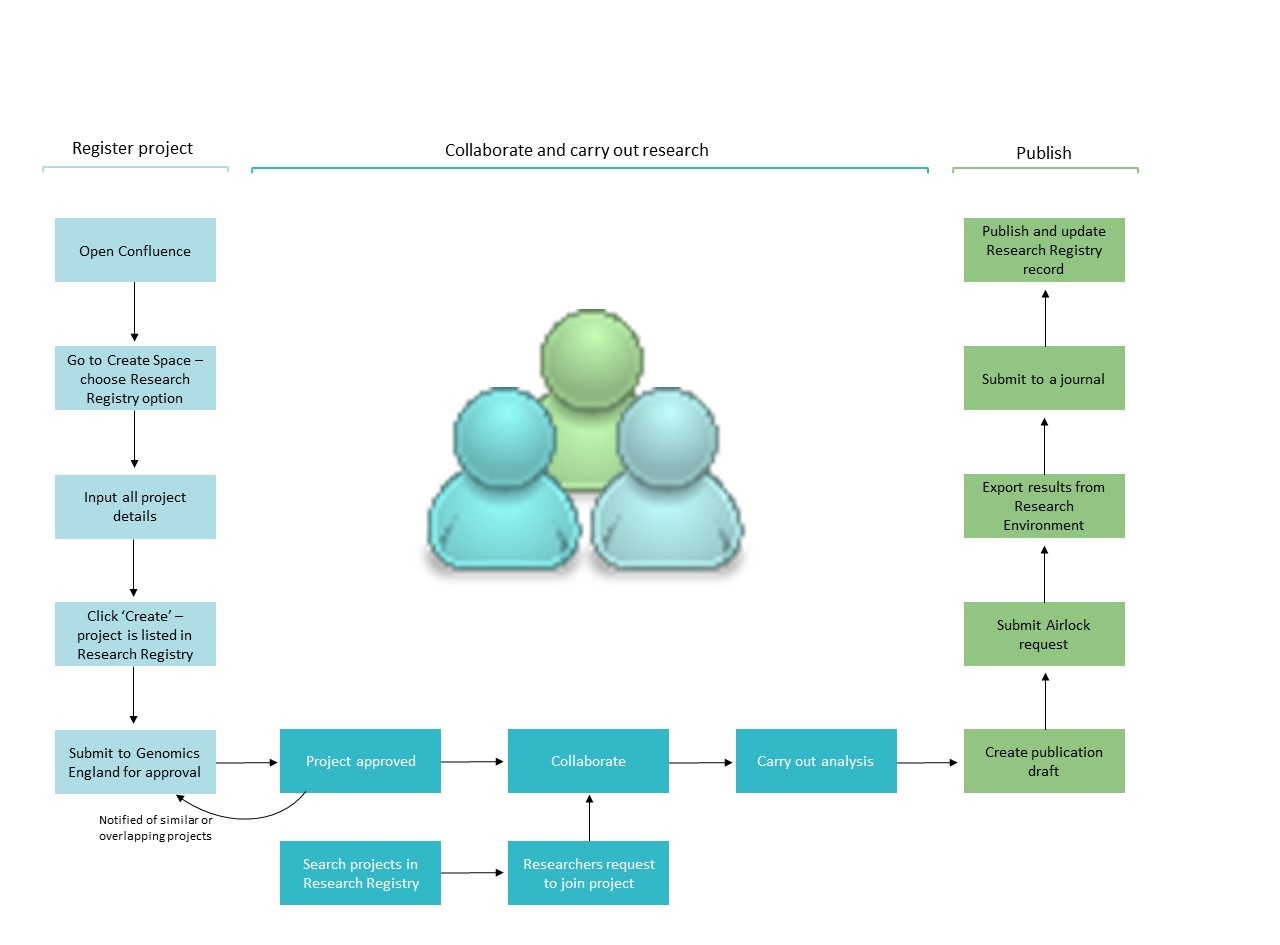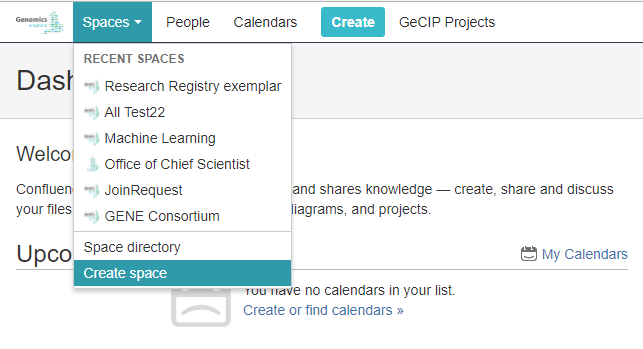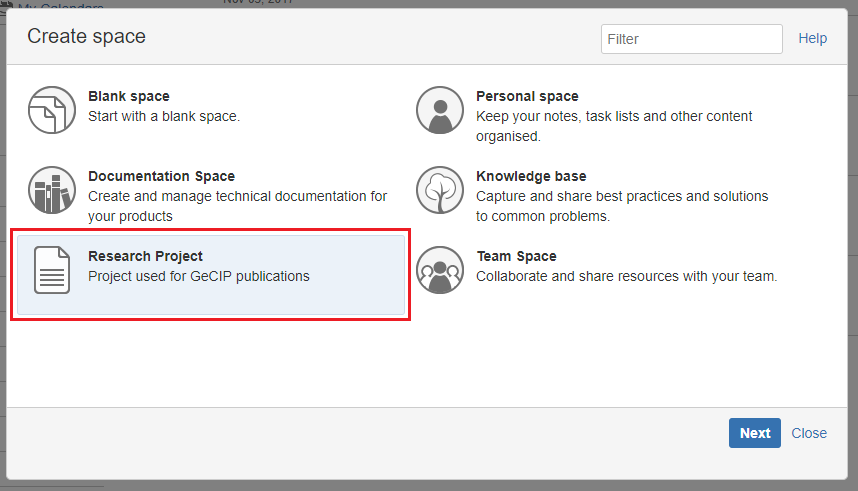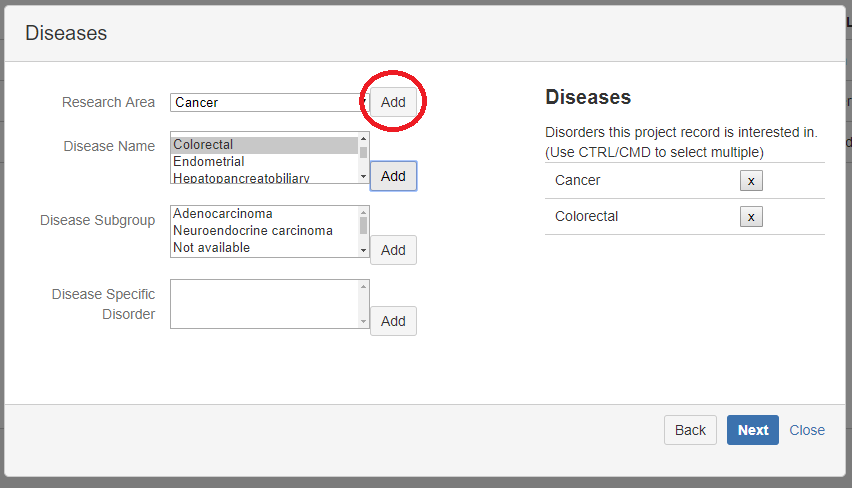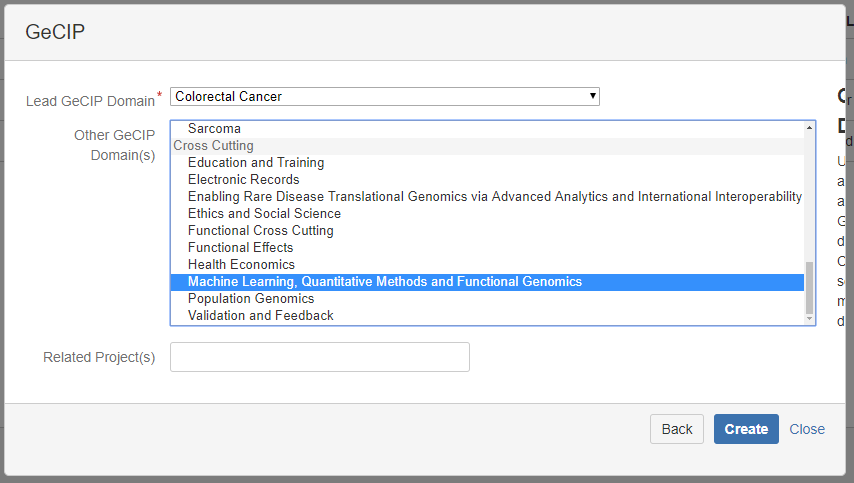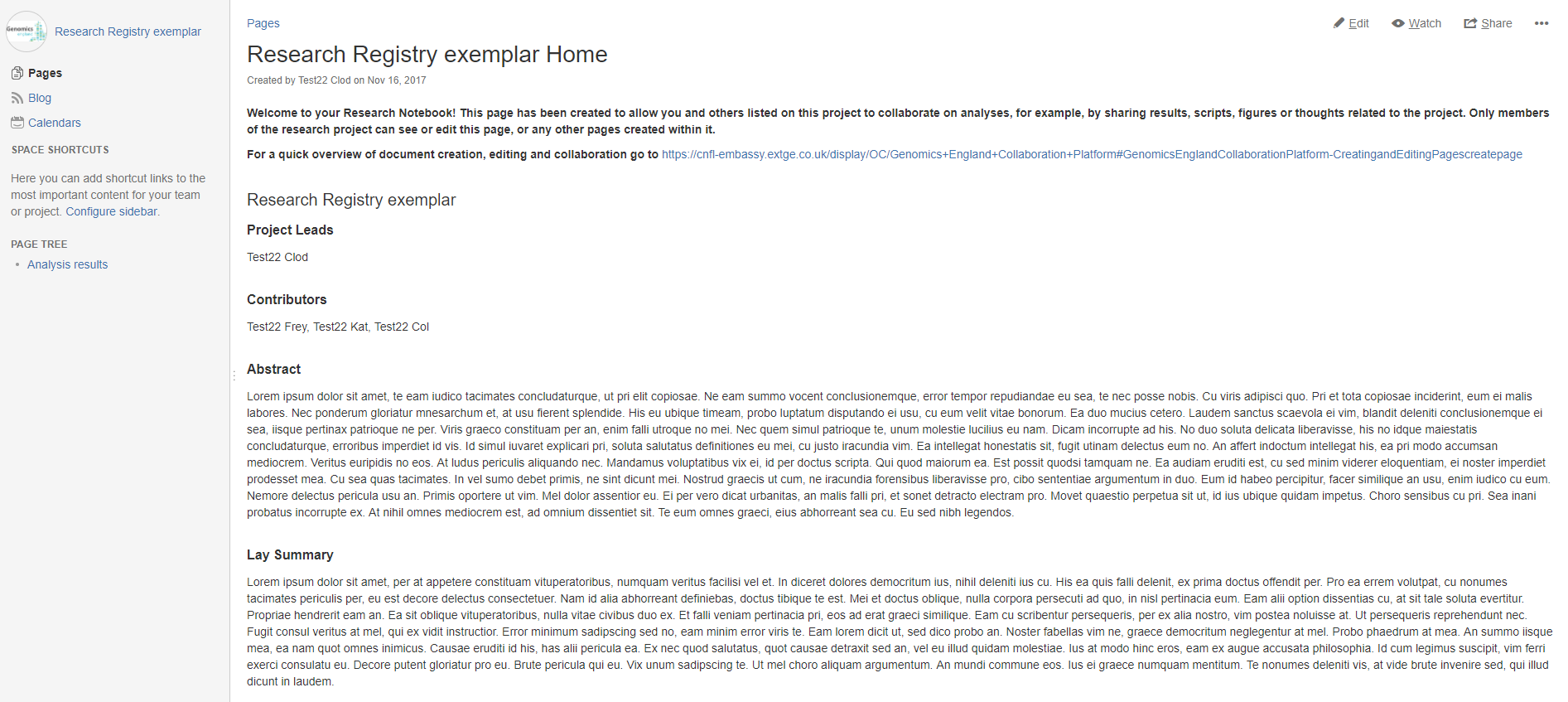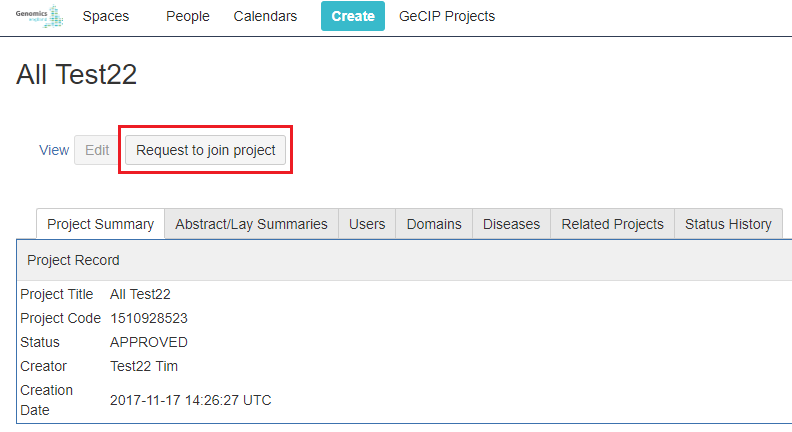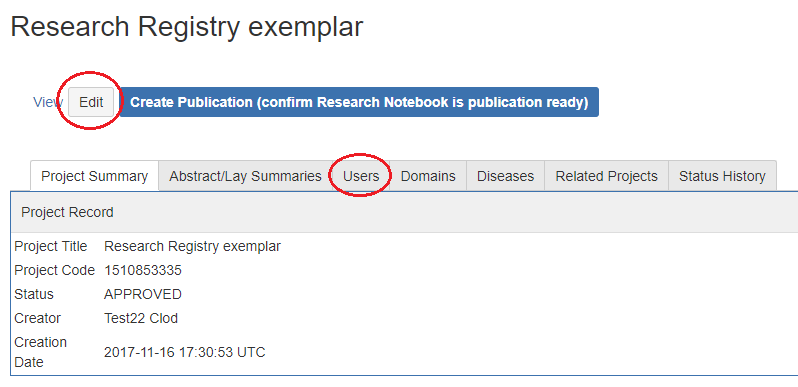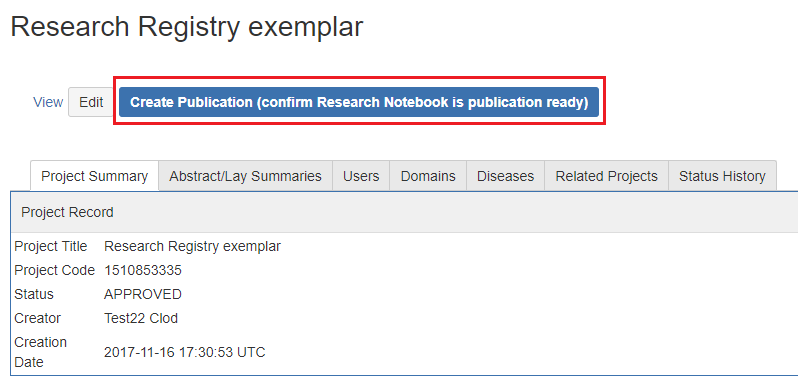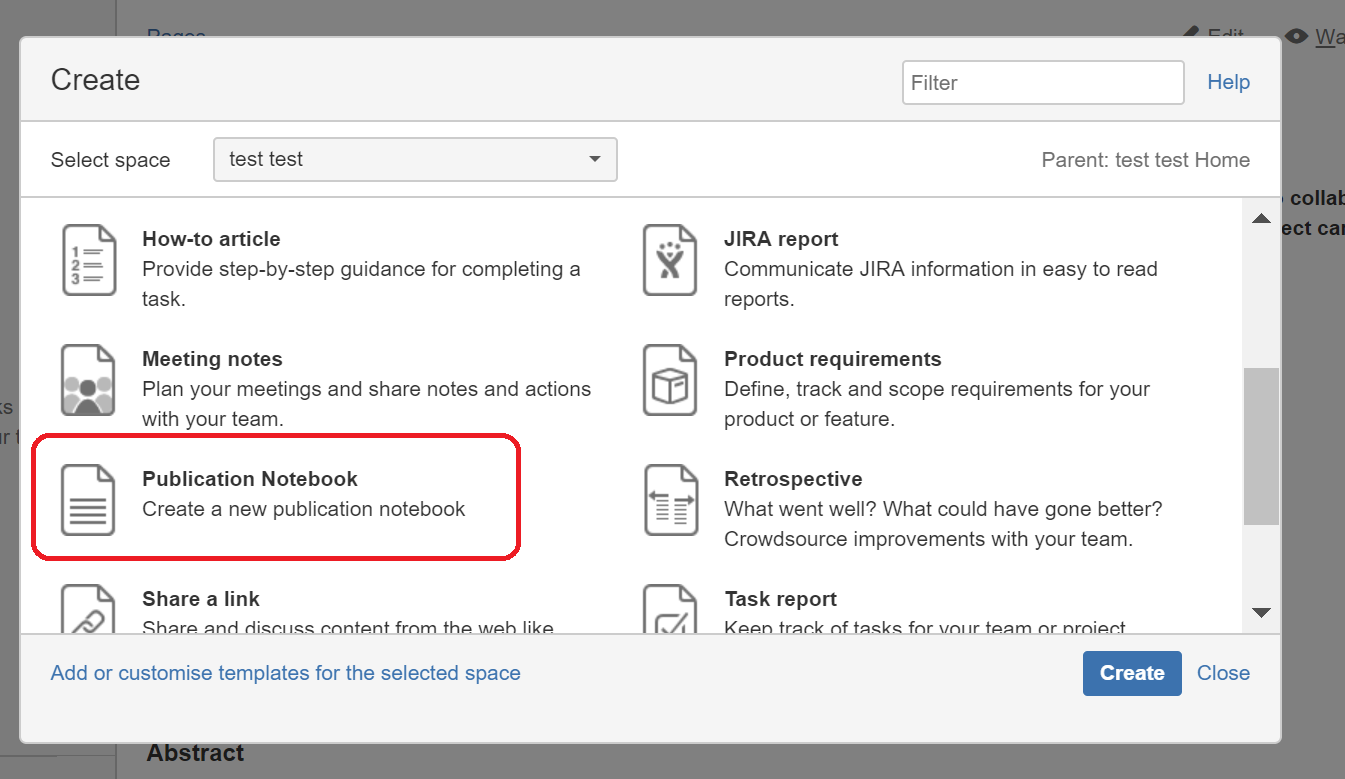...
To view the Research Registry, you need to click ‘GeCIP Projects’ at the top of a Confluence page within the Research Environment:
And then click on
navigate to the Research Registry.
| Note | ||
|---|---|---|
| ||
Please note that as such, one needs to be a verified GeCIP member with an active Research Environment account to be able to view the Project Directory. This information will not be available within the publicly-accessible Confluence space dedicated to Research Environment documentation. |
You will be able to view all projects that have been registered and their status:
...
- Under review – being reviewed by Genomics England, not yet approved
- Approved – project has been approved by Genomics England and can begin work
- Publication in draft – research team has created a publication and are writing up their project
- Publication under review – project has been completed and is waiting export via ‘Airlock’
- Publication in submission – project has been exported and submitted to a journal
- Published – project has been published in a journal.
Using the Research Registry at a glance
...
The flowchart below outlines a series of steps necessary to register a project and use the Project Registry for collaboration purposes. For detail on specific items, please go to the subheadings below.
How to register your project:
Remember to contact the relevant domain lead before registering a new project.
You need to complete two steps to register your project. First, you need to create a new space within the Research Registry and then you need to submit it for approval.
Step one: Create new Research Registry space
To create a research project within the registry, you must first log in to the Research Environment and open up Confluence (click 'Research Environment documentation' icon on your desktop or open Firefox and click confluence under internal links). Go to ‘Spaces’ in the left-hand corner of the menu bar along the top of the page and then click ‘Create space’ in the drop-down menu.
A selection of space options will be given and you should choose ‘Research Project’:
| Note | ||
|---|---|---|
| ||
Do not click ‘Create’ in the menu bar along the top of the page as this will create a page within the space you are currently in. |
Research projects should be registered by the research lead who will need the following information in order to complete their record:
Project owners
- Project title
- Project lead
- Co-researchers
To enable the greatest research value to be extracted from the 100,000 Genomes Project, and to ensure that all research is carried out under a valid ARC approval, we require that all research projects carried out within GeCIP are logged and summary details are openly available. A registered project is also a prerequisite for associated airlock exports and publication submissions.
The system by which this will be administered is the Research Registry, a form which is built into Confluence within the Research Environment.
By entering your research project into the Research Registry, you and your co-researchers are provided with a private Confluence space where you can collaborate on analyses and documents.
Our definition of what constitutes a research project is:
a set of analyses that cumulatively would be within the scope of a single research paper. It may either be a small focused analysis using a small amount of data, or a large more complex project involving multiple researchers from multiple domains. In both cases there should be a single overarching, well-defined research question, and detailed aims, objectives and methods.
If, as the research project progresses, it becomes clear that it may be more appropriate to make it the subject of multiple publications, it is recommended that the original project be split into multiple project accordingly. Preliminary searches of the data for the purposes of hypothesis generation or, for example, to generate pilot data for a funding proposal, would not be considered a research project.
How to register your project
| Note |
|---|
| Remember to contact the relevant domain lead before registering a new project |
Register your project
Navigate to the Submit a Project to the Research Registry page.
Complete the “Register a project” form
How to complete the "Register a project" form
- Date
- Project title
- Project lead
- Co-researchers
You should include all researchers who are expected to be authors You should include all researchers who are expected to be authors on any publication resulting from this project as co-researchers. For GeCIP members who have received account details for the Research Environment, you will be able to add them by searching for their name. If anyone working on the project does not have an account for the Research Environment (yet), you can add them as ‘external contributors’ on the page after you have selected co-researchers; you will need their full name and email address in order to do this.Note, external
- External collaborators
| Note |
|---|
| External collaborators will not be able to view and interact with the project space in Confluence as they will not have the necessary credentials to log into the Research Environment |
...
- Project contact email
Please provide the email any queries about the project or requests to join should be sent to - Research area
- Rare disease group (if applicable)
- Rare disease
...
Disease area
- Disease group
- Disease subgroup (if applicable)
- Specific disorder Cancer type (if applicable)
You should select the disease group(s) or specific diseases you will be looking at in your project. You can select multiple diseases/disease groups by holding CTRL/CMD and clicking the diseases. After selecting a disease, you need to click ‘Add’ and a list will then appear on the right-hand side.
If you add diseases by mistake, click the x beside the disease name and it will be removed from the list.
Funding
If you are applying for funding or have received funding for your project, you should state this on this page. This will be used to determine who owns the intellectual property for your project.
Abstract and lay summary
You must provide an abstract and lay summary of your project. These will be visible to anyone looking at the Research Registry. The lay summary may be used to describe your project on the Genomics England public website, if permission is granted by the project lead, and should be understandable by patients and the general public.
GeCIP
You will need to select the GeCIP domain(s) that the project pertains to. You should be a member of this domain:
- Cancer subtype (if applicable
- Funding
Name of funder
If you are applying for funding or have received funding for your project, you should state this here. This will be used to determine who owns the intellectual property for your project.
Abstract and lay summary
You must provide an abstract and lay summary of your project. These will be visible to anyone looking at the Research Registry. The lay summary may be used to describe your project on the Genomics England public website, if permission is granted by the project lead, and should be understandable by patients and the general public
GeCIP domains (you can select multiple domains)
Please list the domains you are interested in researching data from.
You will need to select the GeCIP domain(s) that the project pertains to. You should be a member of this domain.
If your project is part of more than one domain, you can add addition domains in the ‘Other GeCIP If your project is part of more than one domain, you can add addition domains in the ‘Other GeCIP Domain(s)’ section. You can select multiple domains by holding CTRL/CMD and clicking the domain name.
Related
...
project
If there are other projects within any related projects have been submitted to the Research Registry that are related to yours, you can add them here.
When you click ‘Create’ after inputting these details, your project will be added to the Research Registry. However, it has not yet been submitted to Genomics England for approval and you should not start work.
Step two: Submit for approval
To submit your project, you need to go back to the list of all projects in the Research Registry Directory and find your project in the list. The status will be listed as ‘NEW’. Click on the ‘i' icon on the right-hand side of your record and it will bring up a summary page of your project. Check this is correct and then click ‘Submit Project Record for Approval’.
, please provide their Registry ID
Are any of the genomes that you want to use currently under moratorium?
You should check in the 'domain_assignment' table in LabKey to see which genomes are under moratorium
Check the box to accept that Genomics England reserves the right to refuse this project.
When you are ready, click “Register”.
The status of your project will be 'blank’. If you do not do this, your project is not The status of your project will now be ‘UNDER REVIEW’. If you do not do this, your project is not registered with Genomics England, so has not been approved and no one can request to join it.
A member of the GeCIP team at Genomics England will review your project to ensure it , and change the status to "UNDER REVIEW". A GeCIP team member will ensure the project is in line with your domain’s ARC-approved research plan. You will receive a notification when it has been approved by Genomics England and the status of your project will change to 'APPROVED'.
Your research project will have its own space within confluence, which the GeCIP team will create on your behalf. This space is where all members of the project can create and edit pages. You can use this space for writing updates on your project, problem solving, writing up your methods/results, etc. The home page is automatically created when you submit your project and you can customise this in any way you like. Only those who are listed as co-researchers can edit the pages within your project’s space, but all GeCIP members can view them.
How to join an existing project
All projects submitted to the Research Registry are visible in the project directory. On the main page you can see the date each project was created, the title, lead researcher and the status. If you click the little ‘i' icon on the right-hand side, you will be taken to a more detailed summary of the project, including the abstract, diseases covered and the GeCIP domains involved.
If you would like to join the project, click ‘Request to join project’ on the summary page. You will need to include details of your skills and areas of interest so that the lead researcher can understand how you can contribute to the project.
| Info | ||
|---|---|---|
| ||
|
If you have any queries please contact [email protected] or contact us via RocketChat.
How to join an existing project
All projects submitted to the Research Registry are visible. The contact email address for the project lead is present. Please contact the lead directly to request to join the project. Anyone Anyone can request to join a project, but while each research lead is encouraged to positively consider applications to join a research project, the decision on whether to accept or reject an application is entirely theirs.
You will receive a notification of the outcome of your application.
| Note |
|---|
| As you progress with your research please contact the GeCIP team (gecip-help@genomicsengland.co.uk) to revise the status of your project. |
You cannot request to join a research project once it reaches ‘PUBLICATION IN DRAFT’ status You cannot request to join a research project once it reaches ‘PUBLICATION IN DRAFT’ status as at this point it is expected that all research on the project is complete and the project team are working on writing up their results for publication, so you would not meet the ICMJE authorship criteria.
How to approve someone to join your research project
GeCIP members can view all research projects that have been registered and can request to join those they are interested in and feel they can contribute to. When someone requests to join a project, the research lead will receive a notification; their application will include their name, relevant skills and reasons for wanting to join. We encourage collaboration and ask that you positively consider applications to join a research project.
If you are happy to add the applicant to your research project, you will need to go to the projects directory and find your project in the list. Click the ‘i’ icon on the right-hand side and you will be taken to the summary of your research project.
Click ‘edit’, navigate to the Users tab and then add them as a co-researcher.
How to create your Publication Notebook
When you have completed your research project and are ready to begin working on a publication to submit to a journal, you can create a publication notebook within your research record. First, you will need to go to the summary page for your project by clicking on the ‘i’ beside your project in the Projects Directory. Then click ‘Create Publication’.
This will now indicate your research notebook is publication ready and you can then create a publication notebook for this space. To do this, click ‘Create’ at the top of the page and select ‘Publication Notebook’. A publication template is created that you can edit to create your research article for publishing in a journal. The template automatically adds the Acknowledgements section as required by the Genomics England Publication Policy. You can copy and paste content from your research notebook into your publication notebook.
If you plan to create multiple articles based on this research project, you can add additional Publication Notebooks from within your research space.
Your Research Project Space
Immediately after registering your research project, you will be directed to the project's dedicated Confluence space. This space and any pages it contains will only be accessible by members of the research team.
This space can be thought of as a Research Notebook; pages can be easily added and collaborated on. Confluence is a powerful wiki-based environment, for a brief overview of how to edit and add pages then have a look at the pages on this site.
Creating Publications
There is the option to use Confluence to prepare your publication draft. Although it may not have all the formatting options available in word processors, Confluence is ideal for collaborating on text and will allow you to:
- Have complete version control: to view the history of a page click on the 3 dots menu in the top right and select Page History
- Import and Export from Word: click on the 3 dots menu and select either Import from Word, or Export to Word.
- Add comments to a page or inline: add a comment at the bottom of the page, or select some text and click on the comment icon above it.
- Link to articles: Pubmed has been whitelisted in the Research Environment, so links to any pages on http://www.ncbi.nlm.nih.gov/pubmed/ will be accessible from Confluence.
You can create a template 'Publication Notebook' by clicking going back to your research project record and updating the project's status to be publication in draft (via theicon on the GeCIP Projects page). This will generate a page with the authorship, abstract etc as entered on the research registryThe status of your project will now be ‘PUBLICATION IN DRAFT’. Please note, you do not have to prepare your publication within the Research Registry.